Adding an animated zoom to photos and videos in your sequences is an easy drag and drop process. Here are the steps:
- In the Editor View, drag the photo or video into your sequence
- Click on Effects + Transitions in the hierarchy, and select Video Effects
- Drag and drop the Animated Zoom filter on your clip
- The default settings are for a slow zoom in, but you can adjust the settings for the filter by launching the clip’s Effects Settings by either double clicking the clip, or clicking the FX icon on the clip.
- In the Filters tab, you can change three settings for the Animated Zoom:
- The Point of Interest is the position that’s zoomed into. You can hover your mouse over the X and Y, and drag to adjust the settings (or type in a value in the text boxes).
- The Amount is the level of magnification, as a percent. A value of 150 means the image will be 150% larger by the end of the clip.
- Reverse, when checked, will zoom out instead of in
One thing to keep in mind is the animation will always go from the start of the clip to the end of the clip, so you don’t have to worry about setting keyframes like in other editing programs. This means that if you lengthen the clip, the animation will adjust accordingly and take longer to zoom in. Similarly, if you shorten the clip, the animation will speed up, so you may need to adjust the Amount slider to keep the speed of the zoom the way you want it.