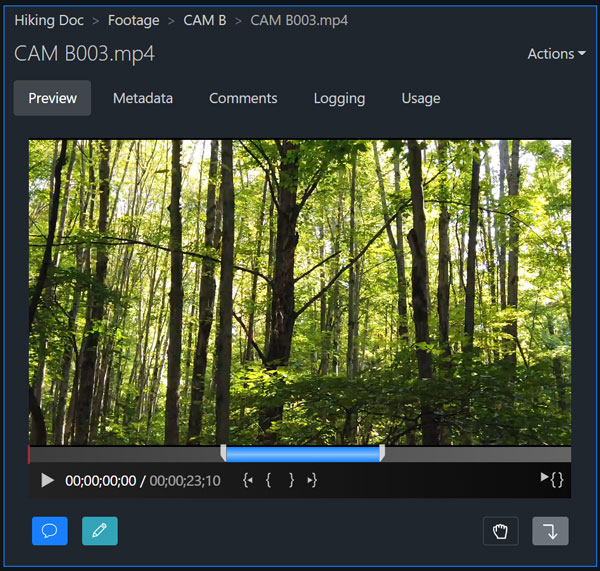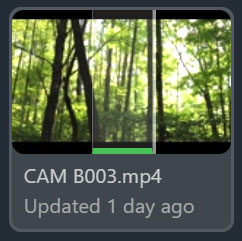
Before adding videos to your sequence, you can set the in/out points on a video or audio file in a few ways. When viewing the file listing, you can hover the mouse over videos, and while hover-scrubbing press i and o on the keyboard to set in/out points on the file. A green line will indicate the range you set. Then, when you drag the file to the sequence, it will only be the section set by the in/out points.
The other way is to play a video or audio file in the detail view and set in/out points with the video player. The range can be set with the keyboard i and o keys or by clicking the “Set In Point” and “Set Out Point” buttons in the player. Additionally, any comments or log notes with time ranges will set the in/out points when clicked, so you can easily add logged moments to your timeline.