As a Workspace Admin, you can invite users to join your workspace, access your files, upload their own, edit, publish, and manage files.
You can invite users two ways: either in the Workspace Users view of the Workspace Settings, or by inviting them when editing a project’s settings (if you have permission to do so).
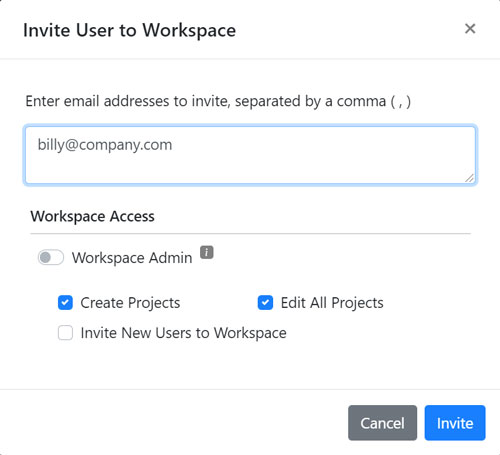
When you invite a user to the Workspace, enter their email address and they will receive an email inviting them to access it. If they already have an axledit account, the Workspace will be added in their Workspace list in the lower left of the screen.. If they don’t, they will get an email with a link to finish setting up their account.
After adding them, you can assign Workspace Permissions such as making them a Workspace Admin (who can perform all actions in a Workspace, including editing users and billing settings), or granting them permission to Edit All Projects (so they don’t need to be added to specific projects in order to access them). If you grant them permission to Invite New Users to Workspace, they will be able to invite new people to view and access files in the workspace.
Users with Edit All Projects permission (as well as Workspace Admins) can delete other people’s comments on a file. Project admins can also delete comments on files in that project.
You can also assign them to specific projects and assign them a Role for each project. Users are assigned Roles on a per-project basis, meaning some users can have read-only permission on one project and full access to another. You can create new Roles from the Per-Project User Roles screen in the Workspace Settings. Assign those roles to users in the Workspace Users screen.
For example, you can give them read-only access to one project, and full control over another. Projects they aren’t added to won’t be listed in their folder hierarchy, and they will not be able to interact with files in those projects they haven’t been added to (as long as they do not have the Edit All Projects permission).
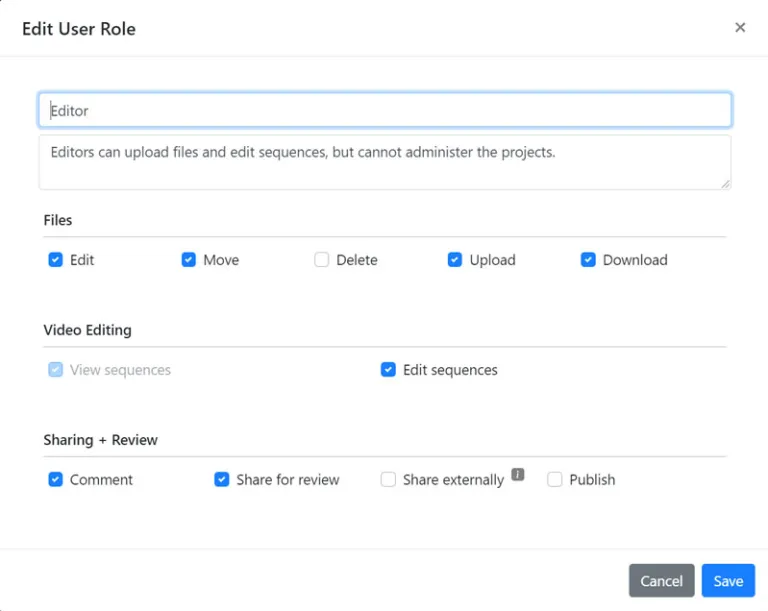
When editing a role in the Workspace settings, there are a few options:
- Edit allows them to modify files in a project, create versions, and create sequences, folders, and collections. They can also edit and delete log notes on files.
- Move permission allows moving files in the given project. To move files between projects, the user must have Move permission in both projects.
- Delete permission allows deleting files in the given project.
- Upload permission allows uploading files to the given project.
- Download permission allows downloading files in the given project
- View sequence permission allows watching, but not editing, sequences in the given project. Without this permission, they will not be able to open an sequences.
- Edit sequences permission allows the editing of sequences, and automatically turns on the View sequences permission.
- Comment permission allows commenting on files and sequences in the given project. They can also mark any comments as done.
- Share for review allows sharing files in Review Links in the given project.
- Share externally allows the user to create Review Links and invite external clients that have not been added to the workspace.
- Publish permission allows the user to publish files to any publishing destination that’s been linked to the Workspace.